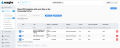My Templates
Path: PM Library > My Templates
The My Templates window is a list view of all the PM Templates for your Site. Having Templates is especially useful when you have similar items across several Sites because you can share the same Template rather than re-creating the same information multiple times.
From this window, you can edit a Template to add a Schedule and Tasks, Generate a PM Work Order, or Share the Template with other Sites.
From the list, you can multi-assign Vendors or Staff to the Template.
My Templates allows you to:
-
Complete the Schedule and Tasks sections of the Template
-
Review Attachments and PM Occurrences
-
Convert a non-metered PM Template to a PM Work Order
-
Share non-metered Templates with other Sites
-
Multi-Assign Staff or Vendors to a PM Template
-
Print Multiple PM Templates
Non-metered PMs can be manually generated from a Template. Metered PMs are generated when the trigger value is reached.
-
Click the Edit button for the desired Template.
-
Select the Generate PM button at the upper right.
-
Click Yes on the confirmation popup.
-
Go to the PM Library > Review Active window.
-
Edit the new PM work order if needed.
NOTE: The sections at the bottom of the new PM Work Order are used to establish how frequently the PM is performed (Schedule), add or remove any Tasks, review Attachments, and see the history of this PM (PM Occurrences).
Path: PM Library > My Templates
-
Click the Edit button for the desired template.
-
Select the Share Template button at the upper right.
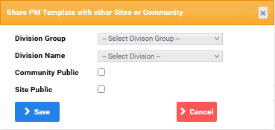
-
Choose Division Group, Division Name, and other options on the popup.
-
Select Save on the popup.
Your template displays on the PM Library > Shared Templates window.